
If you are using Photoshop to edit photos, then stop using it today because Google has launched its unique AI photo editing tool called nano banana ai. Apart from being free, it is also a great tool that creates images in a few seconds, for which we just need to give the best nano banana prompt.
Nano banana, Google’s unique code name for the new Gemini 2.5 flash image model, is going to bring a big change. Whether you are completely new or just familiar with visual prompts, you can do everything from changing the background to adding color, and at the same time keep your photos original. Let me tell you how it works, why it is important, and how you can start experimenting today.
What’s Nano Banana, Anyway?
Don’t let the name fool you! Nano Banana isn’t a fruit. It’s Google’s awesome AI tool (technically called Gemini 2.5 Flash Image) that lets you edit photos just by typing what you want. Want to swap a boring wall for a beach sunset? Done. Put yourself in a superhero costume? Easy. I tried turning my dog’s photo into a pirate scene, and it was hilarious and realistic.
Nano Banana is built into Google Gemini, and it’s perfect for beginners because you don’t need fancy skills or software. Google says it’s one of the best AI image editors out there, and after playing with it, I totally get why. It’s fast, fun, and free to start with.
Why You’ll Love Nano Banana as a Beginner
If you’re new to AI or photo editing, Nano Banana is a game-changer. You just type what you want to change, and the AI does the rest no confusing buttons or tutorials needed. I edited a selfie to look like I was on a mountain hike in under a minute. It’s like texting your ideas to a super-smart artist.
Here’s why it’s great:
- Edits take seconds.
- No design experience required.
- Turn photos into anything: memes, product mockups, or family keepsakes.
- Use it on your phone or computer via Gemini.
Whether you’re jazzing up Instagram posts or just having fun, Nano Banana AI Gemini makes it a breeze.
Step-by-Step: Using Nano Banana in Gemini
Let’s make this as easy as pie. Here’s how I use NanoBanana to edit photos, with examples from my own tries.
Step 1: Upload Your Photo
Click the upload icon in Gemini’s chat window and pick a photo from your device. It could be a selfie, a pet pic, or even a random object.
Step 2: Write a Fun Nano Banana Prompt
Now, tell Nano Banana what you want. Use simple, clear words like you’re chatting with a friend. For example, instead of “change the background,” try “Put this mug on a wooden table in a cozy cafe.” Here are some ideas:
- Outfit swaps: “Dress me in a leather jacket and sunglasses.”
- Mix photos: Upload two pics and say, “Add my cat to this beach photo, sitting on the sand.”
- Add stuff: “Put a rainbow in the sky behind this house.”
I told Nano Banana, “Turn my living room into a jungle with vines and parrots.” The result was wild (in a good way!).
Step 3: Tweak It If Needed
Hit send, and in a few seconds, you’ll see the edited photo. If it’s not perfect, just add another instruction like, “Make the parrots smaller.” Gemini remembers what you’re working on, so you don’t have to start over. I tweaked my jungle scene to add more sunlight, and it looked even better.
Step 4: Save and Show Off
Love the result? Download it! The free version adds a small Gemini watermark, but it’s no big deal for casual use. If you want clean images, check out the Imagen app or a paid plan.
Nano Banana Image Editing Prompts
Here are some cool Nano Banana Prompts I’ve done or seen others do to spark your creativity:

“Change the man’s outfit to luxury streetwear style — oversized black hoodie, designer cargo joggers, chunky sneakers, and a gold chain. Add cinematic urban lighting with moody atmosphere, ultra-detailed fabric textures, and high-end fashion editorial look. Keep the same face and pose.”

“Change the man’s outfit to a modern business look — tailored charcoal gray blazer, slim-fit trousers, crisp white shirt, and black Oxford shoes. Lighting should be soft and cinematic, giving an elegant magazine-style photography vibe. Keep the same facial details and body pose.”

“Use the uploaded image as the person’s face reference. Create a cinematic calendar cover collage titled “Walking in the Hill – July 2025”. Split the design into 4 vertical panels, each showing the same young South Asian man (based on uploaded face) in slightly different walking poses on a misty mountain hilltop. Outfit: black t-shirt, black cargo pants, white sneakers, black backpack. Add light sunglasses as an accessory. Background: foggy forest hills with soft clouds. Add subtle ground reflections under each figure.”
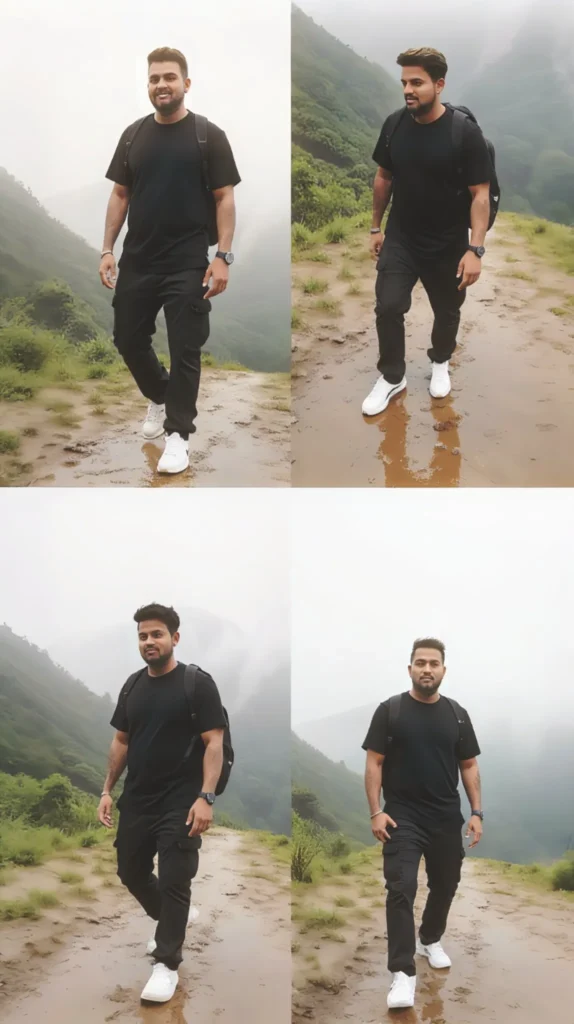
Use the uploaded image as the person’s face reference. Create a minimalist magazine-style calendar cover. Split the image into 4 slim vertical strips, each showing the man in black streetwear (black t-shirt, black cargo pants, white sneakers, backpack) walking or standing confidently on a misty hilltop trail. Keep poses dynamic but natural. Background: gradient sky blending into foggy green hills. Add wet reflections on the ground.

“Use the uploaded photo as the face. Create a dreamy cinematic travel-poster. Split into 4 equal vertical frames, each showing the same man with backpack, black t-shirt, black cargo pants, and sneakers walking in slightly different poses across a fog-covered mountain ridge. Add soft glowing light through the clouds, mist curling around trees. Ground should be shiny and reflective like wet stone.

“A hyper-realistic cinematic poster of a young South Asian man with sharp features and short textured hair. He wears a fitted black leather jacket over a dark shirt, thin silver chain, and sleek sunglasses. He holds a glowing neon katana, with electric sparks and vaporized smoke rising around him. Background is a futuristic cyberpunk city with neon lights, holograms, and rain reflections. Lighting is high-contrast with purple-blue tones and cinematic shadows. Style: ultra-detailed, dramatic blockbuster movie poster.”

“A cinematic poster of a lean South Asian man with rugged features, faint beard, and piercing eyes. He wears a sleeveless tactical vest, military cargo pants, and leather gloves. He grips a metallic crowbar with dust and sparks flying around. Background: war-torn urban ruins, faint silhouettes of helicopters in the distance. The lighting is gritty with golden-orange highlights and deep shadows, smoky atmosphere. Ultra-realistic, dramatic movie poster aesthetic with cinematic sharpness.”

Convert this image into A cinematic portrait of a man standing under a dramatic spotlight in a dark room. With the same face as uploaded image. A well-groomed man with a confident expression and a light but sharp beard, The man wears a white shirt with black suit, sunglass, and has a confident, intense expression. His hands are in his pockets, and the lighting casts deep shadows, emphasizing the contours of his face and body. The background is black, creating a image with 9:6 ratio. keep the face details exact.
Pro Tips to Make Nano Banana Shine
Once you get the hang of it, try these:
- Be Specific: “Add a red car in the background” works better than “add a car.”
- Refine Step-by-Step: If the edit’s off, add small tweaks like, “Change the car to blue.”
- Use Clear Photos: Blurry pics can confuse the AI, so pick sharp ones.
- Play in AI Studio: For more control, try Google’s AI Studio if you’re feeling adventurous.
I learned the hard way to save my original photos AI can be amazing but not flawless.
Watch Out for These Rookie Mistakes
Nano Banana is awesome, but it’s not perfect. Editing the same photo too many times can make it blurry, so stick to a couple of tweaks. Also, tricky prompts like “remove my shirt” might leave weird patches be precise, like “replace my shirt with a jacket.”
The free version adds a watermark, which is fine for fun but noticeable for pro work. And always keep edits ethical Google’s clear about not creating misleading stuff. Start with low-pressure photos to build your skills.
FAQs About Nano Banana in Gemini
What’s a Nano Banana Prompt?
It’s just the text you type to tell Nano Banana how to edit your photo. For example, “Add a sunset behind me” is a prompt. Clearer prompts get better results.
Is Nano Banana Free?
Yup, you can use it free on Gemini’s website or app. Want more edits or no watermarks? Look into Gemini Advanced.
Can I Use It for Work?
Totally! It’s great for quick product shots or mockups. Just check usage rights for commercial stuff.
Why’s My Edit Blurry?
Too many edits or a low-quality photo can cause this. Try fewer tweaks or a sharper starting image.
Let’s Wrap It Up: Start Editing with Nano Banana!
There you have it a complete beginner’s roadmap on how to use Nano Banana in Gemini. From understanding its AI roots to crafting prompts that wow, you’ve got the tools to transform your photos effortlessly. Remember, practice makes perfect; my first edits were clunky, but now I whip up custom visuals in minutes.
Ready to give it a whirl? Head to gemini.google.com, upload a photo, and experiment with your first nano banana ai gemini prompt. Share your creations in the comments or on social I’d love to see what you come up with. Happy editing!









