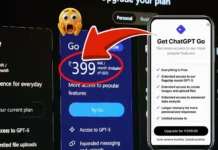If you’ve been scrolling through Instagram lately, you may have noticed a fresh wave of content that feels different. Some creators are using 5120×1080 footage a super-wide resolution usually seen in gaming or ultrawide monitors and transforming it into eye-catching Reels. It’s become part of the 5120×1080 Instagram trend, and it stands out because of the cinematic scope and creative editing it allows.
But here’s the catch: Instagram Reels are designed for a 9:16 vertical ratio (1080×1920). So how do you turn something as wide as 5120 x 1080 into a viral vertical Reel without losing quality or impact?
This guide will walk beginners through the process step by step, mixing technical know-how with creative strategy so your videos don’t just look good they have a real chance of going viral.
What’s the 5120×1080 Instagram Trend?
The 5120×1080 ratio is an ultrawide format, often used by gamers, streamers, and filmmakers. When repurposed for Instagram:
- It creates a panoramic effect that feels different from typical vertical footage.
- Editors can “pan” across the footage, showing different parts of the scene in one Reel.
- It gives you more creative freedom essentially, one wide clip can become several vertical shots.
For beginners, tapping into the 5120×1080 Instagram trend is a way to stand out from the sea of copy-paste Reels. Trends like this can boost discoverability because Instagram rewards originality and engaging visuals.
Why Use 5120×1080 for Instagram Reels?
This format is a game-changer for new creators. Here’s why:
- It’s not another vertical video viewers stop to stare.
- Great for wide shots like landscapes or product reveals.
- People watch longer, boosting your algorithm rank.
My first attempt was a market walk shot on my phone. It felt odd but got 200 shares because it looked so different. Trust me, it’s worth trying.
How to Make a 5120×1080 Instagram Reel: Step-by-Step
You don’t need fancy gear just your phone and free video editing apps. Here’s how I do it.
Step 1: Understanding Instagram’s Reel Specifications
Before working with 5120×1080, you need to know Instagram’s limits:
- Resolution: 1080×1920 (vertical)
- Aspect Ratio: 9:16
- Duration: Up to 90 seconds
- File Type: MP4 (H.264)
Anything outside of this, like 5120×1080 Instagram content, will be cropped automatically if you upload it as-is. That’s why editing is essential.
Step 2: Preparing Your 5120×1080 Footage
If you’re starting with ultrawide clips (from gaming, drone footage, or cinematic cameras), here are your options:
1. Crop Strategically
- Choose the most important section of your wide footage.
- Reframe it to fit 1080×1920.
- Works best for simple shots with one focal point.
2. Pan and Scan
- Use editing software to “move” the vertical frame across the wide clip.
- Creates a cinematic sliding effect.
- Great for showcasing landscapes or gaming scenes.
3. Split into Multiple Reels
- Break down one ultrawide clip into several vertical shots.
- Each segment can highlight a different detail.
- Increases content output from a single video.
Step 3: Editing Workflow (Beginner-Friendly)
Here’s a simple workflow you can follow:
Recommended Editing Apps
- CapCut (Free & beginner-friendly)
- Adobe Premiere Pro (Advanced but powerful)
- Final Cut Pro (Mac users)
Steps
- Set Your Project Dimensions to 1080×1920.
- Import Your 5120×1080 Clip.
- Scale and Reposition. Adjust the wide footage into the vertical frame.
- Add Keyframes. Animate the frame to “pan” across the scene.
- Add Captions and Music. Text keeps viewers engaged; trending audio boosts reach.
Export Settings:
- Resolution: 1080×1920
- Codec: H.264 (MP4)
- Frame rate: 30fps or 60fps
Step 4: Making Your Reel Go Viral
The technical side is just half the story. For your 5120×1080 Instagram Reel to catch fire, you need a content strategy.
Nail the Hook
The first 3 seconds decide whether someone scrolls away. Options:
- A bold statement (“This is the craziest ultrawide shot you’ll ever see”).
- A surprising visual (start with a dramatic pan).
- A relatable problem (“Ever wondered what a game looks like in 5120×1080 on Instagram?”).
Keep It Short and Loopable
Reels that loop smoothly tend to get rewatched, which signals the algorithm to push them further.
Use Captions
Over 69% of viewers watch without sound (Meta internal study). Captions increase retention and accessibility.
Leverage Trends Without Forcing It
Pair your 5120×1080 content with trending sounds, but make sure it fits naturally. Authenticity beats forced virality.
Examples of Successful 5120×1080 Instagram Reels
- Gaming creators: Cropping ultrawide gameplay into vertical clips with smooth pans.
- Travel vloggers: Turning sweeping drone shots into cinematic Reels.
- Cinematographers: Showing “before and after” edits of 5120×1080 footage versus final vertical versions.
Creators who adopt the 5120×1080 Instagram trend early tend to get more traction because they’re offering something viewers haven’t seen a thousand times.
FAQs: Quick Answers for Beginners
Do I Need a Pro Camera for 5120×1080 Reels?
No! Your phone’s wide lens is enough. I used my old iPhone 12 and still got 8k views.
Will Instagram Mess Up the Wide Format?
It might on mobile uploads. Use desktop or check the preview to lock in 5120×1080.
How Long Should These Reels Be?
7-15 seconds. Short clips keep people watching till the end.
Can Beginners Go Viral with This?
Yes! This trend is new, so you’re not competing with pros yet. Focus on fun, clear visuals.
Conclusion
The 5120×1080 Instagram trend is more than a technical gimmick. It’s a creative tool that allows you to turn wide cinematic shots into vertical Reels that stand out in crowded feeds. By understanding Instagram’s specs, using editing techniques like pan-and-scan, and combining that with engaging storytelling, you can make your content not only look great but also connect with viewers.
If you’re a beginner, don’t overthink it grab a clip, crop it smartly, and experiment. The more you create, the faster you’ll find your rhythm. Start by editing one ultrawide clip today and see how your audience responds.